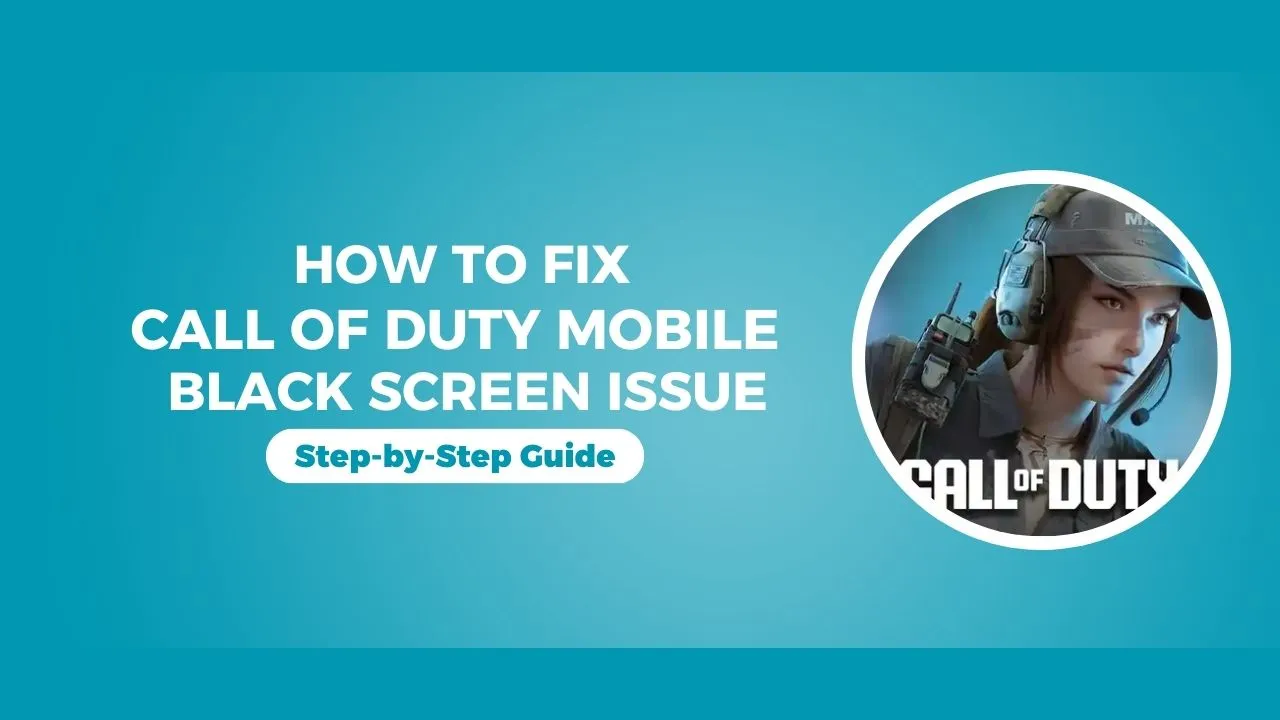If you love gaming, you probably realize that having a fast processor, a strong graphics card (GPU), enough RAM, and a high refresh rate screen can make your gaming on Android phones much better. But some players run into annoying black screen problems while playing certain games, especially Call of Duty Mobile. If you’ve had this issue, don’t worry! We have a simple guide to help you fix the black screen problem.
What is the Black Screen Problem?
If you’re seeing a black screen in Call of Duty Mobile, it could be due to different reasons. This might include problems with your graphics drivers, not having enough storage space, or the game being outdated. Let’s look at how to fix this issue so you can get back to playing without any interruptions.
Step-by-Step Guide to Fix the Black Screen Issue
Step 1: Optimize Graphics Driver Settings
- Open Settings: Start by navigating to your device’s settings.
- Scroll to Additional Settings: Look for the option labeled “Additional Settings.”
- Access Developer Options: Scroll down and find the “Developer Options” menu. If you haven’t enabled it yet, you may need to tap on “Build Number” several times in the “About Phone” section to unlock Developer Options.
- Turn On Developer Options: Make sure the Developer Options are enabled.
- Find Graphics Driver Preferences: Scroll down to locate “Graphics Driver Preferences” and tap on it.
- Select Call of Duty: Look for Call of Duty in the list and tap on it.
- Choose System Graphic Driver: Select the option for the system graphic driver. This setting can help optimize performance for the game.
Step 2: Adjust Battery Settings
- Open App Info: Long press the Call of Duty app icon and select “App Info.”
- Scroll to Battery Saver: Find the “Battery Saver” option in the app settings.
- Choose No Restrictions: Set the battery saver to “No Restrictions” to ensure the game runs smoothly without any interruptions.
- Clear Data: Go back to the app info screen and tap “Clear Data.” Then, confirm by tapping “Clear All Data” and hit “OK.”
Step 3: Manage Storage Space
Having insufficient storage can also lead to black screen issues. To avoid this:
- Check Storage Availability: Ensure you have more than 5 GB of free space on your smartphone.
- Delete Unnecessary Apps: If your storage is low, consider deleting unused apps and games to free up space.
Step 4: Update the Game
An outdated version of Call of Duty Mobile may also cause issues:
- Open Play Store: Launch the Google Play Store on your device.
- Search for Call of Duty: Type “Call of Duty Mobile” in the search bar.
- Update the Game: If an update is available, tap the update button to install the latest version.
Step 5: Restart Your Device
Once you have made the necessary changes, it’s essential to restart your device. This helps apply all the new settings and ensures everything is working correctly.
Conclusion
After following these steps, you should no longer experience the black screen issue when playing Call of Duty Mobile. If you still encounter issues, please feel free to let us know in the comments section below. Happy gaming, and thanks for reading!